View or edit an asset in another application
To view or edit an asset in another application
Do one of the following:
In full screen view, drag southeast.
Drag the thumbnail onto the  Launch Application button.
To view a document using an application specified in the PortfolioWall preferences, select the thumbnail (see To select thumbnails) and choose View > Smart launch external application.
To view or edit a document using its default application, select the thumbnail (see To select thumbnails) and choose View > Launch default external application.
Drag the thumbnail from PortfolioWall and drop it into the application.
To show the document gesture menu
Press the full screen thumbnail.
Launch Application button.
To view a document using an application specified in the PortfolioWall preferences, select the thumbnail (see To select thumbnails) and choose View > Smart launch external application.
To view or edit a document using its default application, select the thumbnail (see To select thumbnails) and choose View > Launch default external application.
Drag the thumbnail from PortfolioWall and drop it into the application.
To show the document gesture menu
Press the full screen thumbnail.
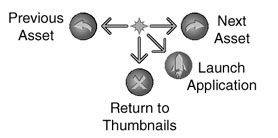 Viewing or editing an asset in another application
You can use PortfolioWall to open a document in another application for viewing or editing. For example, you can open a word processor document in a word processor, or open a 3D model in a 3D application. (You can also drag and drop an asset from PortfolioWall to another application that supports drag-and-drop for viewing or editing.)
When you open a document in another application, and then edit and save the document in that application, the document will automatically update in PortfolioWall.
You can open a document in its default application (as specified by the operating system), or in another application (that you can specify in the PortfolioWall preferences).
For example, if you want to edit a word processor file and you have the appropriate word processor installed on your computer, then you would use PortfolioWall to open the file in the word processor (the default application for the word processor file). However, if you only want to view the file, then you could use PortfolioWall to open the file in another application (for example, a word processing document viewer).
View a 3D model
Customize asset thumbnails
Select a non-default application for opening certain document types
Viewing or editing an asset in another application
You can use PortfolioWall to open a document in another application for viewing or editing. For example, you can open a word processor document in a word processor, or open a 3D model in a 3D application. (You can also drag and drop an asset from PortfolioWall to another application that supports drag-and-drop for viewing or editing.)
When you open a document in another application, and then edit and save the document in that application, the document will automatically update in PortfolioWall.
You can open a document in its default application (as specified by the operating system), or in another application (that you can specify in the PortfolioWall preferences).
For example, if you want to edit a word processor file and you have the appropriate word processor installed on your computer, then you would use PortfolioWall to open the file in the word processor (the default application for the word processor file). However, if you only want to view the file, then you could use PortfolioWall to open the file in another application (for example, a word processing document viewer).
View a 3D model
Customize asset thumbnails
Select a non-default application for opening certain document types
 Launch Application button.
To view a document using an application specified in the PortfolioWall preferences, select the thumbnail (see To select thumbnails) and choose View > Smart launch external application.
To view or edit a document using its default application, select the thumbnail (see To select thumbnails) and choose View > Launch default external application.
Drag the thumbnail from PortfolioWall and drop it into the application.
To show the document gesture menu
Press the full screen thumbnail.
Launch Application button.
To view a document using an application specified in the PortfolioWall preferences, select the thumbnail (see To select thumbnails) and choose View > Smart launch external application.
To view or edit a document using its default application, select the thumbnail (see To select thumbnails) and choose View > Launch default external application.
Drag the thumbnail from PortfolioWall and drop it into the application.
To show the document gesture menu
Press the full screen thumbnail.
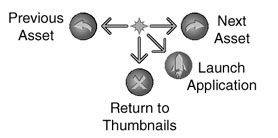 Viewing or editing an asset in another application
You can use PortfolioWall to open a document in another application for viewing or editing. For example, you can open a word processor document in a word processor, or open a 3D model in a 3D application. (You can also drag and drop an asset from PortfolioWall to another application that supports drag-and-drop for viewing or editing.)
When you open a document in another application, and then edit and save the document in that application, the document will automatically update in PortfolioWall.
You can open a document in its default application (as specified by the operating system), or in another application (that you can specify in the PortfolioWall preferences).
For example, if you want to edit a word processor file and you have the appropriate word processor installed on your computer, then you would use PortfolioWall to open the file in the word processor (the default application for the word processor file). However, if you only want to view the file, then you could use PortfolioWall to open the file in another application (for example, a word processing document viewer).
View a 3D model
Customize asset thumbnails
Select a non-default application for opening certain document types
Viewing or editing an asset in another application
You can use PortfolioWall to open a document in another application for viewing or editing. For example, you can open a word processor document in a word processor, or open a 3D model in a 3D application. (You can also drag and drop an asset from PortfolioWall to another application that supports drag-and-drop for viewing or editing.)
When you open a document in another application, and then edit and save the document in that application, the document will automatically update in PortfolioWall.
You can open a document in its default application (as specified by the operating system), or in another application (that you can specify in the PortfolioWall preferences).
For example, if you want to edit a word processor file and you have the appropriate word processor installed on your computer, then you would use PortfolioWall to open the file in the word processor (the default application for the word processor file). However, if you only want to view the file, then you could use PortfolioWall to open the file in another application (for example, a word processing document viewer).
View a 3D model
Customize asset thumbnails
Select a non-default application for opening certain document types